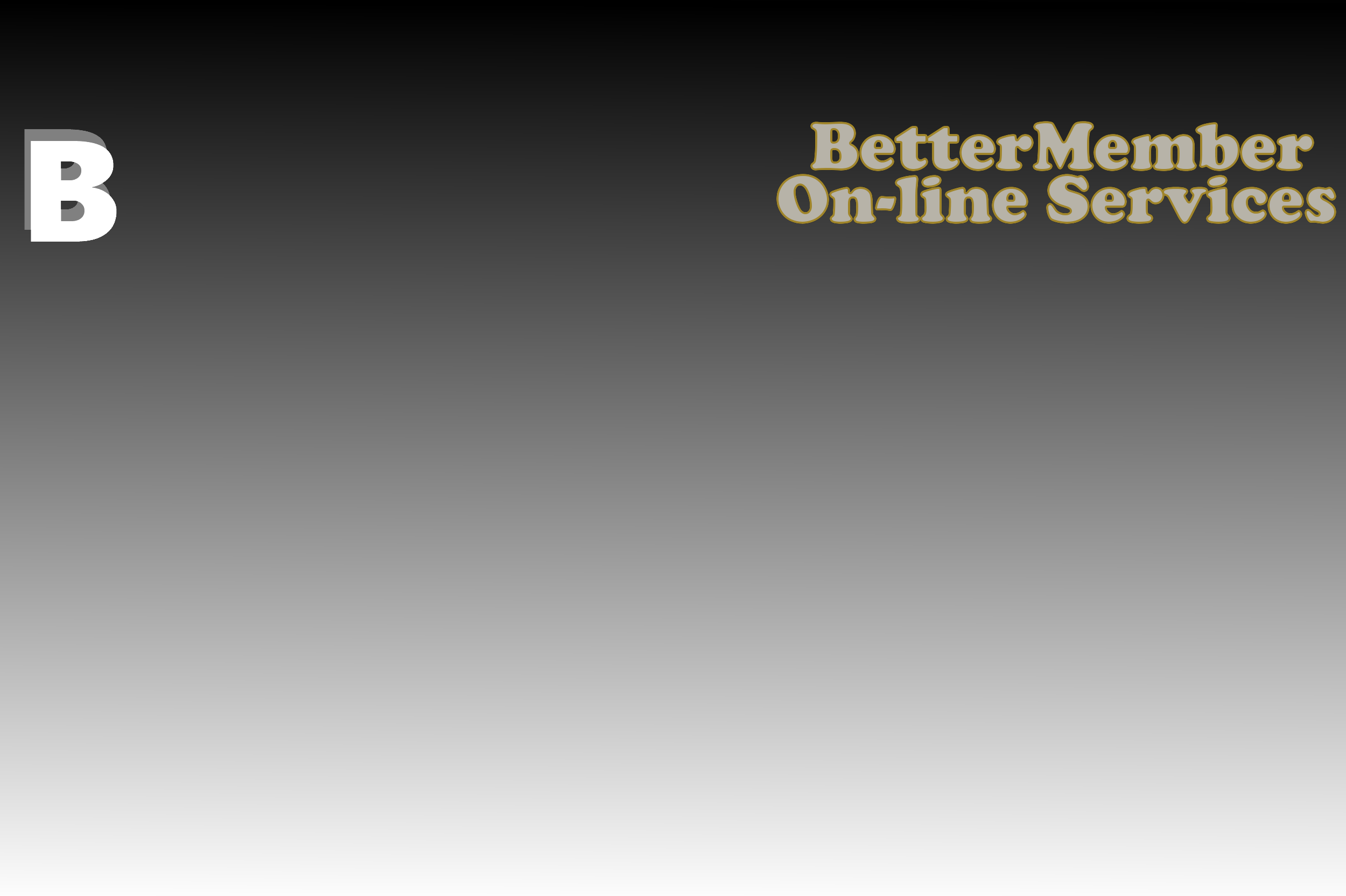Google My Business - Google Business Profile
How to Get Your Business Listed on Google Business Profile
Here's a detailed explanation of each step for getting your business listed on Google My Business (now called Google Business Profile). Following these steps will help improve your business's online visibility and make it easier for customers to find you on Google Search and Maps.
Step 1: Sign Up for Google Business Profile
To get started, visit the Google Business Profile website and click "Manage Now." You'll be prompted to enter your business name. If your business appears in the list, select it. If it doesn't, click "Add your business to Google" and manually enter the name. This ensures your business has a unique and accurate presence on Google.
Step 2: Choose a Business Category
Selecting the right business category is crucial because it helps Google show your business to the right audience. Choose the category that best describes what you do (e.g., Plumbing Services, Web Design, Coffee Shop). If needed, you can add secondary categories later to provide more details about your services.
Step 3: Add a Business Location (Optional)
If your business has a physical location, enter the correct address so customers can visit or get directions via Google Maps. If your business operates online or provides services at customer locations, select “I don't have a physical location” and specify the areas you serve. This is especially useful for businesses like home repair services, cleaning companies, and mobile businesses.
Step 4: Add Contact Information
Providing accurate contact details allows potential customers to reach you easily. Enter a phone number where customers can call or text inquiries. If you have a website, include the URL to drive traffic to your online presence. A website isn't mandatory, but it significantly enhances credibility and visibility.
Step 5: Verify Your Business
Google requires verification before making your business visible in search results. The most common verification method is a postcard by mail, which takes 5-7 days to arrive. In some cases, Google may offer faster methods like phone, email, or instant verification (if your business is already verified through Google Search Console). Follow the instructions to complete the verification process.
Step 6: Optimize Your Profile
Once verified, log into the Google Business Profile Manager to complete and enhance your profile:
Add Business Hours - Ensure your hours are correct, including special holiday hours.
Upload Photos - Include a logo, storefront images, office pictures, or samples of your work to make your listing more appealing.
Write a Business Description - Provide a clear, engaging summary of what your business offers, including key services and specialties.
Enable Messaging (Optional) - Allow customers to contact you directly through Google for quick inquiries.
Step 7: Start Posting Updates & Collecting Reviews
To keep your listing active and engaging:
Make Posts - Announce promotions, new services, or important updates regularly.
Ask for Reviews - Encourage satisfied customers to leave reviews. Positive reviews help increase trust and improve search rankings.
Respond to Reviews - Thank customers for positive feedback and professionally address any concerns to show you care about customer satisfaction.
By following these steps, you'll successfully create and maintain a Google Business Profile that boosts your business's online presence and helps attract more customers.